Add 2 Step Verification
2 Step Verification increases your account security by asking you to confirm access withyour mobile phone, or a separate device. Thus if a hacker gets your password (by phishing, social engineering or as a result of a data leak) they cannot access your account because they do not have your phone.
Note you MUST also activate FaceID and/or have a PIN on your phone.
Here's how to activate 2 Step Verification in your Google Account:
Go to myaccount.google.com and sign in
Select 'Security' on the left menu
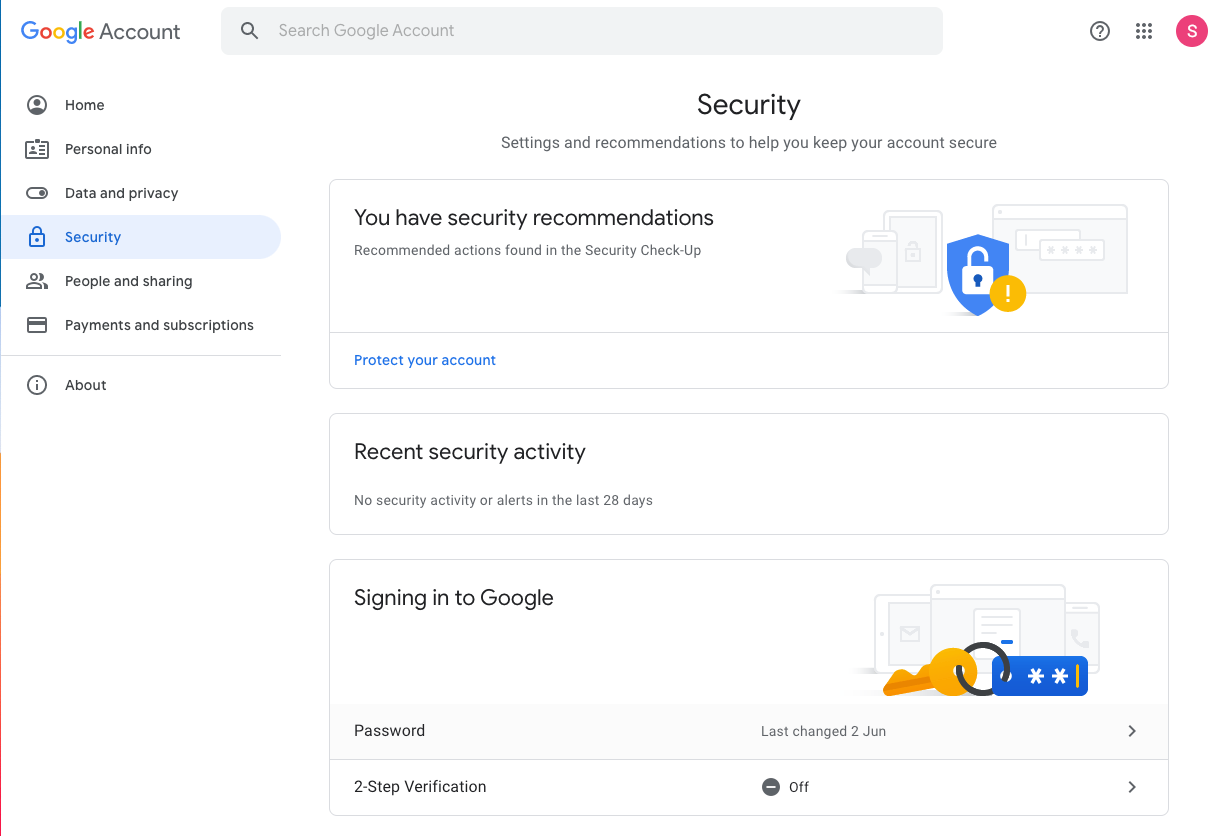
Under the 'Signing in to Google' box select > '2-Step Verification and follow the prompts.
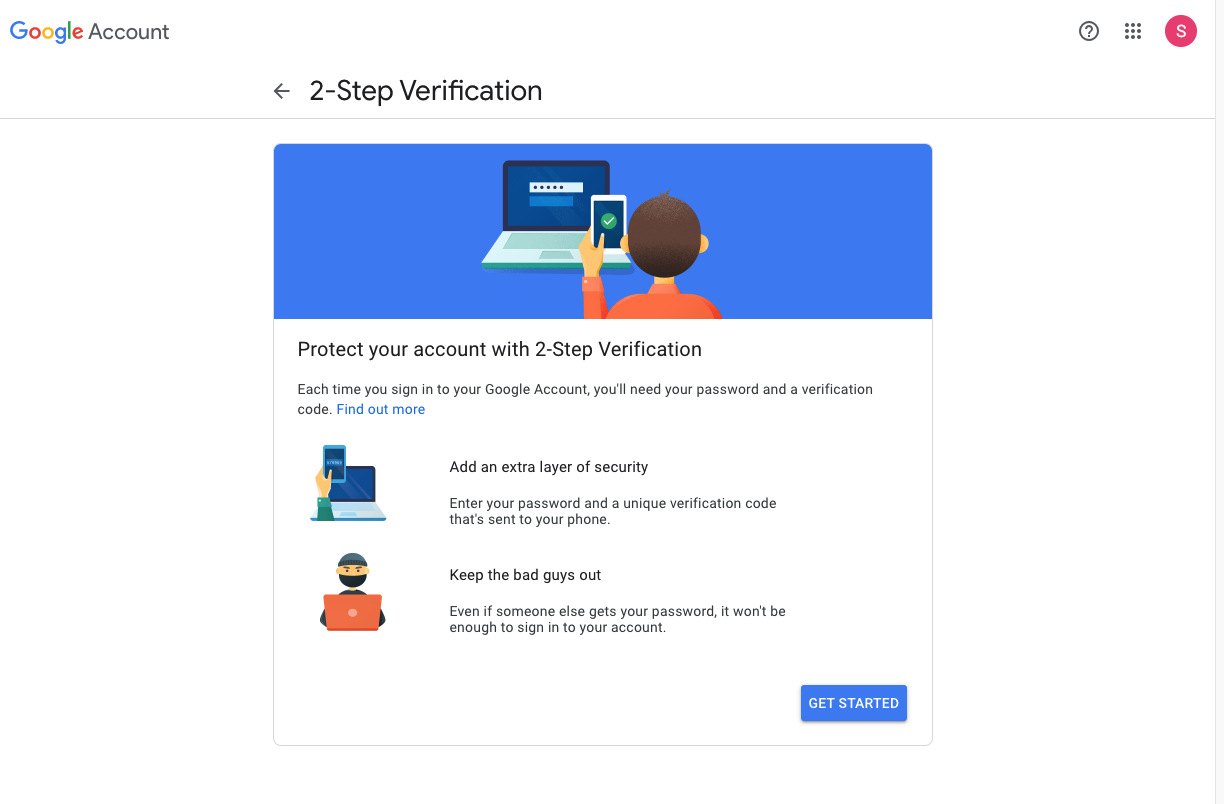
You can select a number of options:
- If you are logged in with the gmail app on your phone already you will see it in the list. When you sign in on another device it will send a message to the gmail app and you push a button to approve access
- Get an SMS - you can select to have a code sent to your phone when you login.
- Use an app such as Google Authenticator (App Store Google Play) or Authy - when you login you open this app to get a one time code to enter, it doesn't rely on an SMS so if you don't have service for some reason this is a great option.
- Use a hardware key - If you have a Yubikey or similar hardware USB security device, you can register this with your account
We highly recommend you enable more than one of these options, for example SMS + Google Authenticator