How do I set up my iPhone & iPad to work with Google Workspace?
Email, Calendar, Web, Files and Meetings
There are several aspects to setting up your iPhone with Google Workspace. We recommend you use the Google apps for Calendar, Gmail, Drive, Chrome (synchronise your bookmarks for example) and Meet as they deliver the greatest functionality thatGoogle Workspace provides. Once you have installed and signed into one, then the other apps will pick up that authentication and they can all start to work.
HINT: While you are there download the Google Authenticator app so you are ready to activate 2 Factor Authentication and secure your account.
Contacts
To set up your Contacts so they syncronise to contacts.google.com, ad then become available in Gmail you will need to follow these steps:
To set up sync of your contacts
- Go to Settings > Passwords & Accounts
- Add new account > Google then login
- On the next screen turn off everything, but leave Contacts Active
- Go to Settings > Contacts > and change Default Account to your the Google Account you just created.
Photos
If you want to sync your photos to your account too as well then install the Google Photos app. This is a great money saver as you can store then in Photos for free, and then stop paying for a not-very-useful iCloud account.
Document Editing
When you start to edit documents, sheets and slides on your iDevice then you will need to install Docs, Sheets and Slides
More help
Take 30 minutes and go through the free Google Workspace 101 course on SixFive Academy. It will help you with the set up of your device, computer and a number of other basics to get you started.