How to terminate a Google Workspace account
If you no longer require your Google Workspace account, there are some steps to go through to complete that termination.
First, note that when the account is deleted this is final, all data associated with it will be removed (e.g. Email and Google Drive) and you will not be able to receive or send emails via gmail.com
The associated Google Account will also stop working or be irrecoverably deleted, and so any secondary services such as the following will need review by you (but not a complete list):
- YouTube channels
- Google Analytics
- Google My Business
- Google Authenticator
- Google AdWords
- Google Chrome preferences
- Google Photos
If you have accounts in anything Google related review them and grant access to a different user prior to deletion - if you wish to keep them.
Some non-core / secondary services like this will not be deleted, simply orphaned if you do not add alternative user access. Others will be deleted and you will not be able to retrieve the data.
Carefully review your Google accounts and services.
Any accounts you have external to Google (e.g. Facebook, LinkedIn) that use your Google Workspace email address will continue to function however you should start changing the email address on those as soon as possible. If you loose the password you will no longer be able to receive an email to verify your identity and change the password.
You should take steps to download any information you want to keep using Google Takeout
Request Cancellation
When you are happy that you are ready to terminate, review the service in my.sixfive.com.au and click the 'Request Cancellation' link to complete the process. Here is a guide on how to request termination.
All Google Workspace plans are annual commitments, even if you are paying monthly, so please bear in mind that your service will keep running until your annual renewal, and you are responsible for those payments.
Cancellation Process
Once your renewal date comes up the following will occur:
- SixFive will release you from our partner agreement, and you will be transferred to Google direct
- Your Google Workspace subscription will enter into a 30-day grace period with Google. After the grace period, you will need to pay Google for your subscription if you change your mind.
- You will receive an email from Google requesting you enter payment details
- Once you transfer your account to Google, SixFive has no ability to provide any support on your account.
When you have removed all data from your account, and are ready to cancel, follow these steps.
Complete the Account Deletion
Open an Incognito Window so you are 100% sure you are deleting the right account (if you have multiple).
- Go to admin.google.com > Billing > Subscriptions and cancel your subscription
- You may find you have to add a subscription
- Select to start a free trial
- Then view the subscription
- Find the option to cancel the subscription (under the More item)
- Go to admin.google.com > Account > Account Settings > Delete Account to complete the deletion
Note that deletions are final, any data you have in that account will be removed, and irrevocably purged, you cannot come back from this.
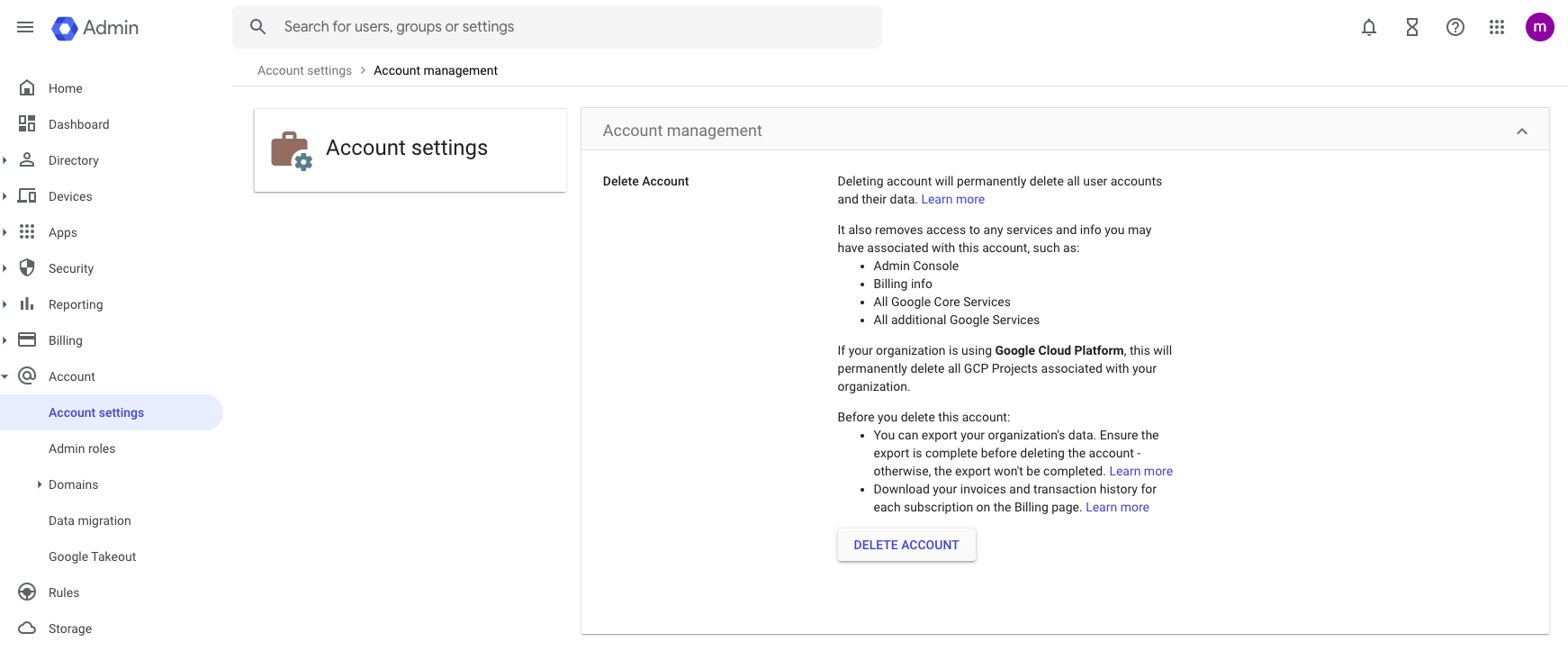
You will know you have done this correctly as you will be redirected to the Google Workspace public home page, and will no longer be logged in.

