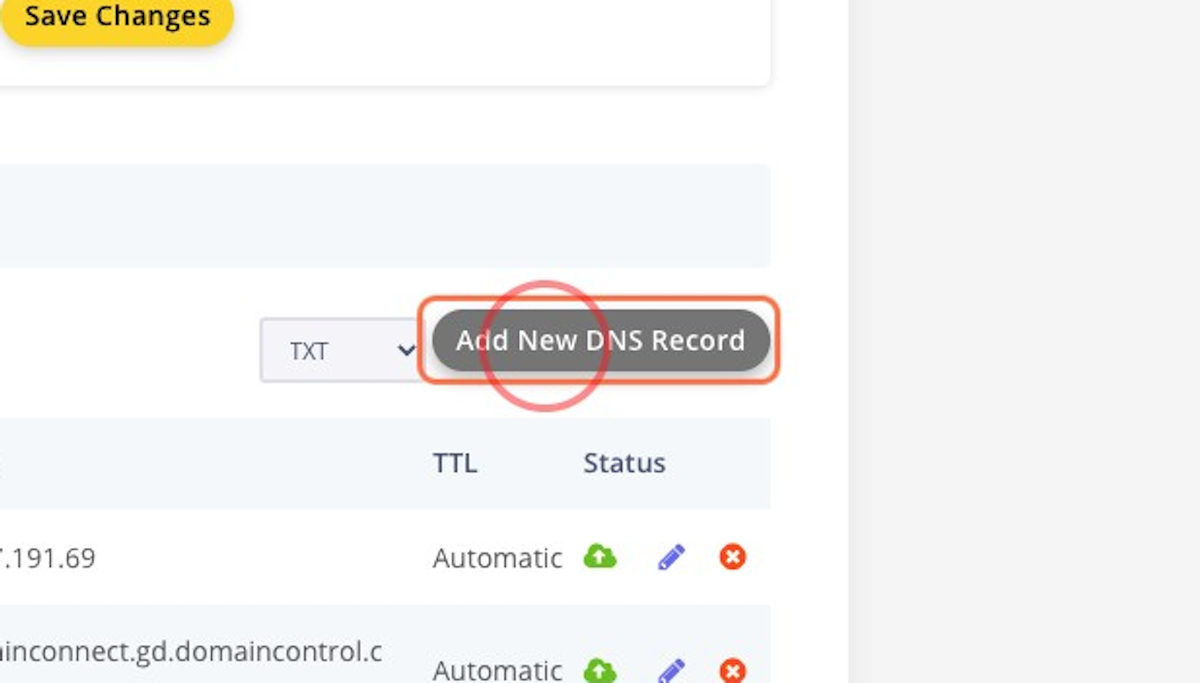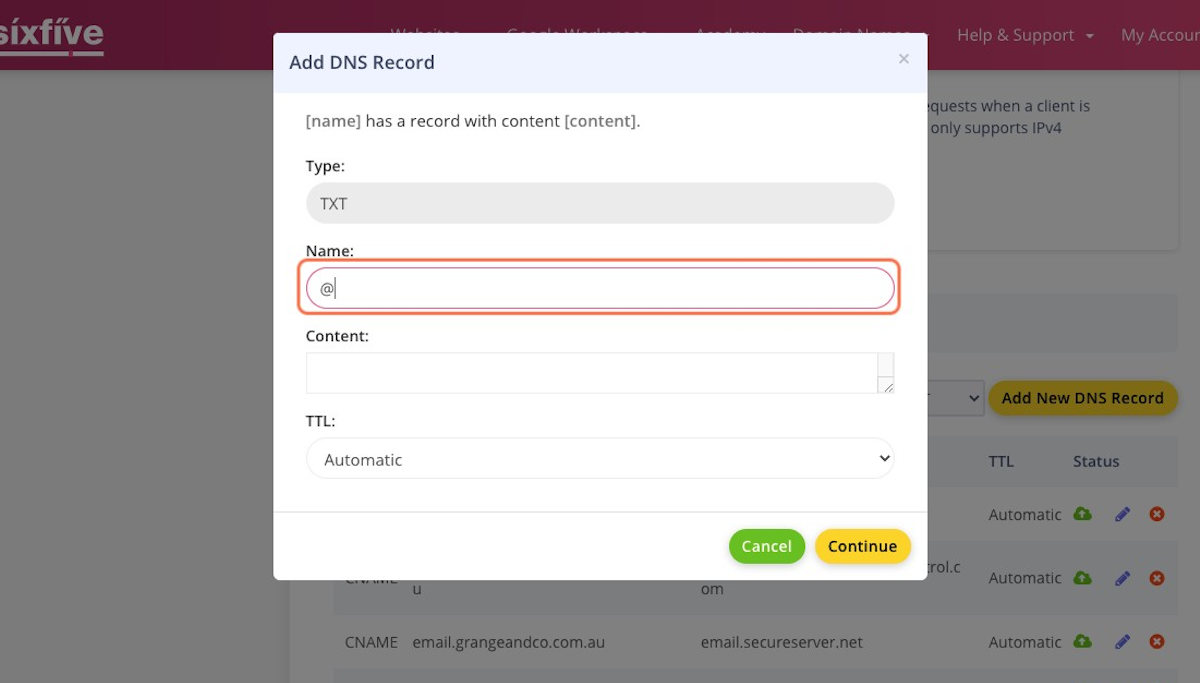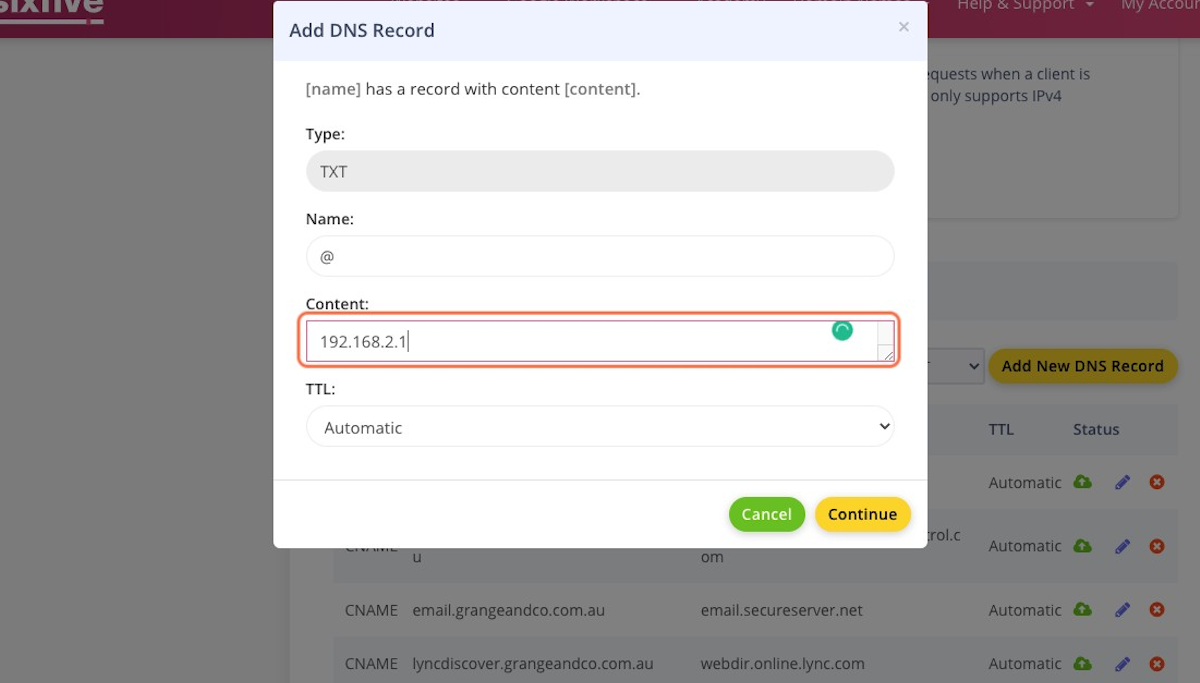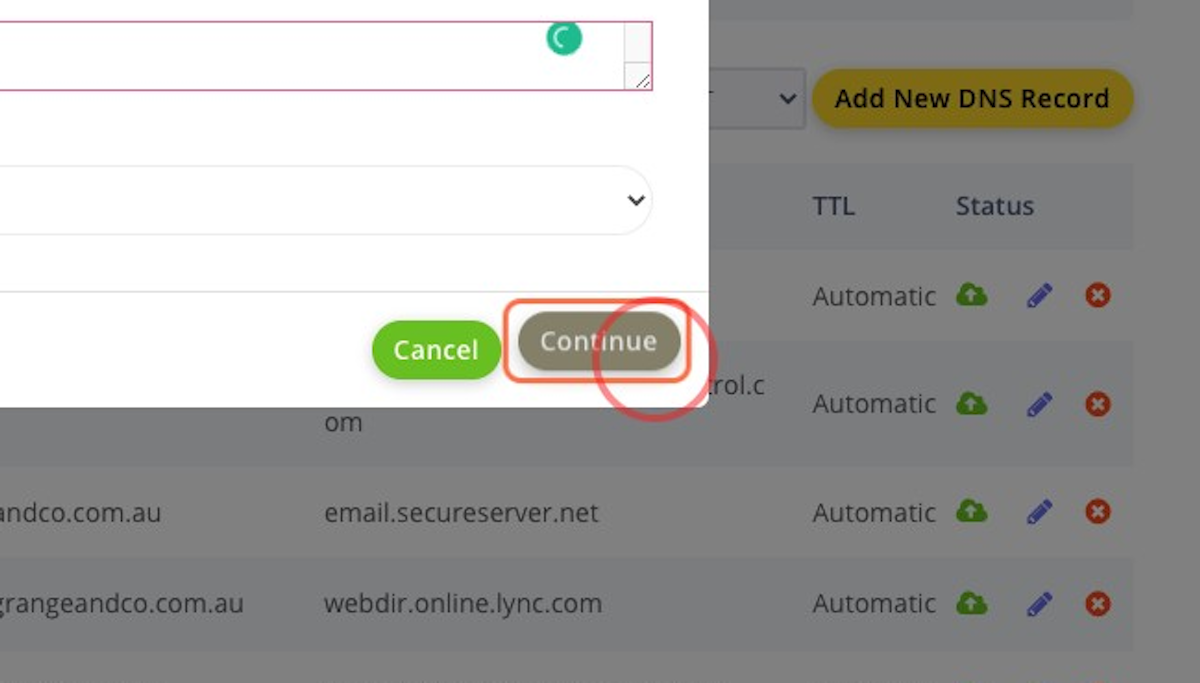How do I manage my DNS records?
Contents:
- How to edit your Domain Name Records
- Common problems with editing DNS records
Please proceed with caution - editing DNS and getting it wrong results in outages, websites being offline, and email not working. If you are not sure what you are doing, please create a ticket and the team can help you get this done. If you are a member of our Wordpress Care Plans, or a Google Workspace Care Plans these changes will be at no cost to you, however if you are not then there will be a small charge.
Note that we cannot provide support for external systems you are trying to connect to as they are outside of our control. The exception to this is Google Workspace Care Plan members where we work with you across all systems that provide email under your domain.
How to edit your Domain Name Records
1. Go to Client Area - SixFive Pty Ltd
2. Click on Services Tab to view your services
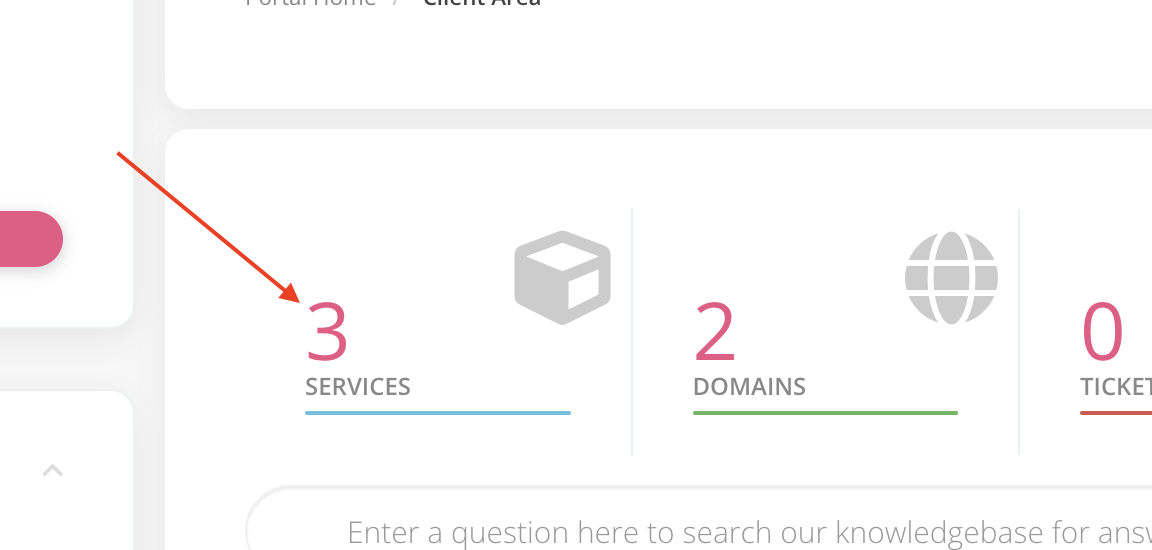
3. Look for the 'DNS Management with Cloudflare' product for the domain you wish to manage - and click the product name
Note if you do not see this, please make a purchase of DNS Management with Cloudflare - once complete this will connect your domain name. You only need to do this once per domain name!
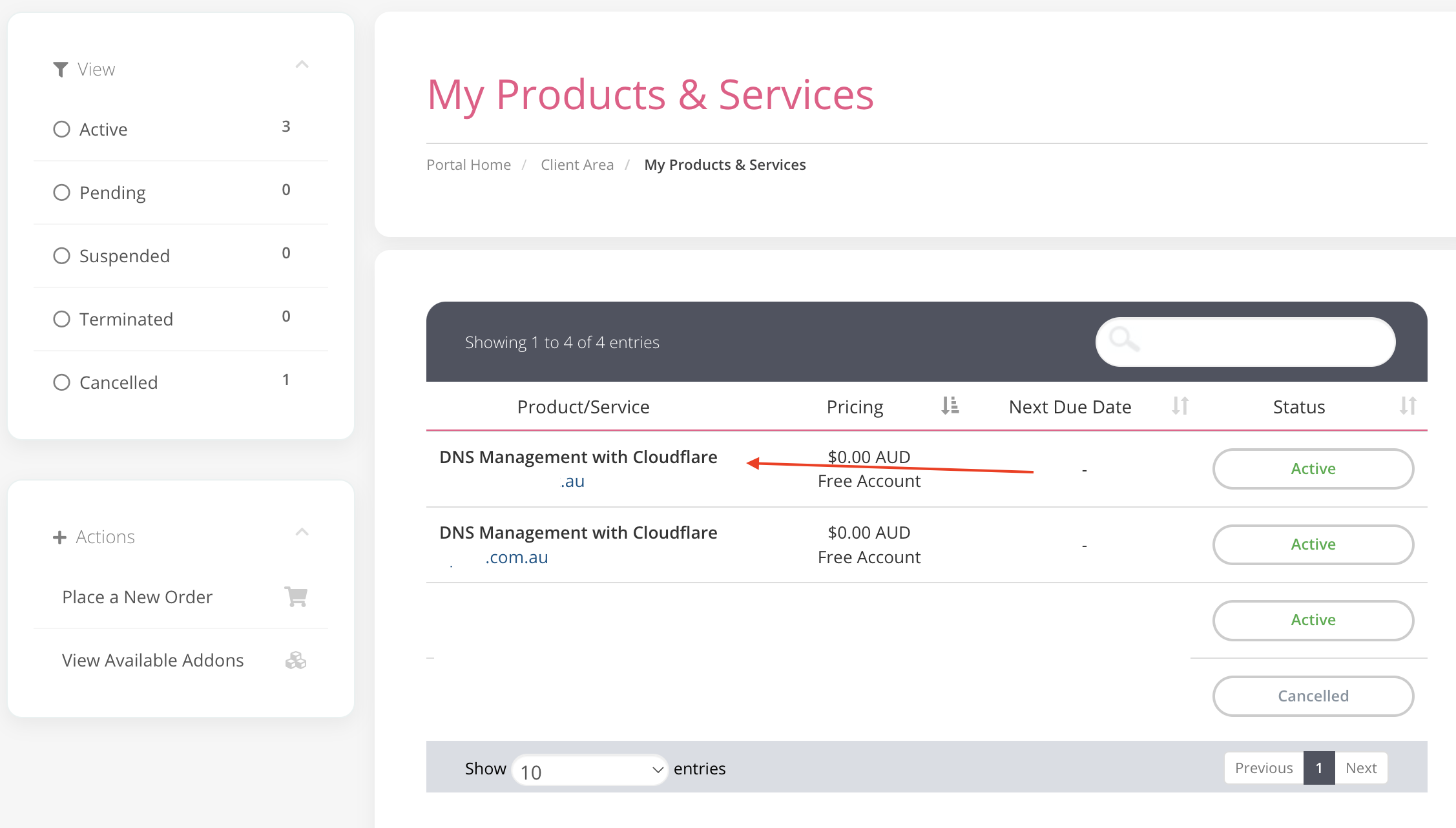
4. On the left menu click 'Manage Cloudflare'
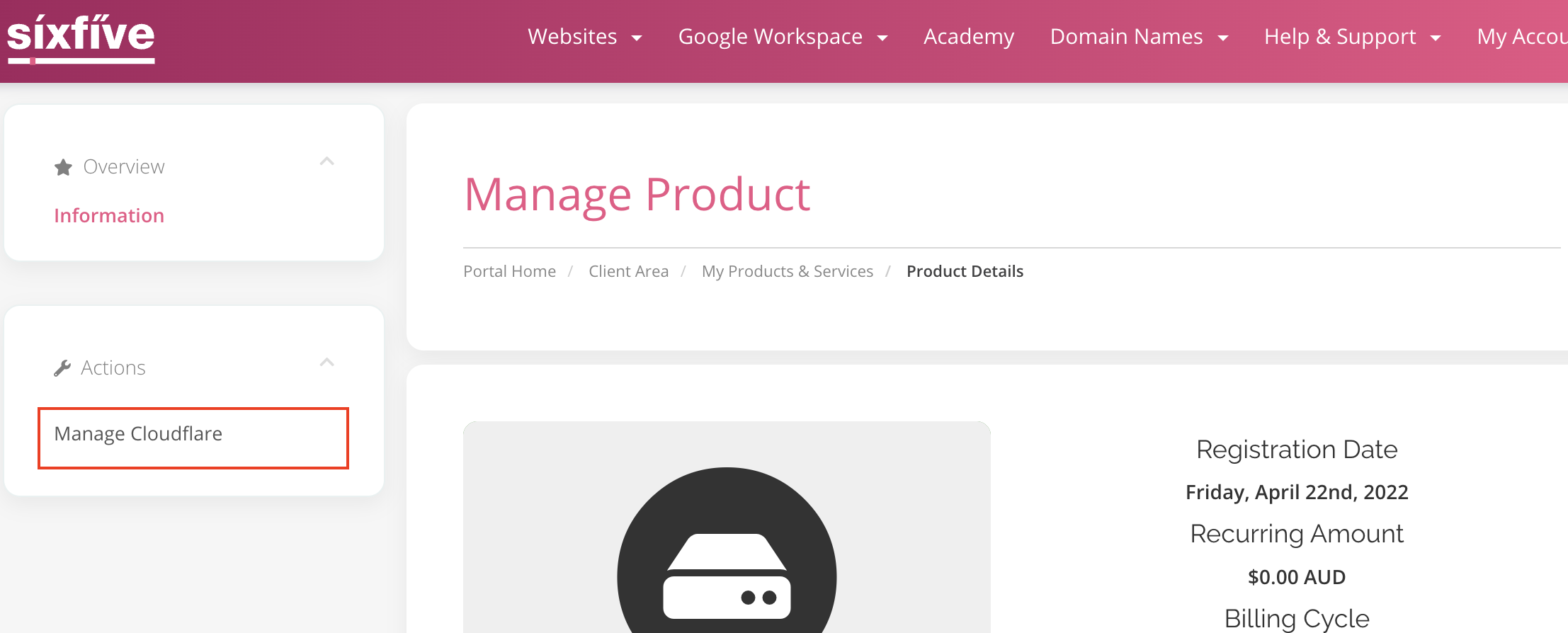
5. On the middle menu Click on 'DNS' to view and manage your DNS Records
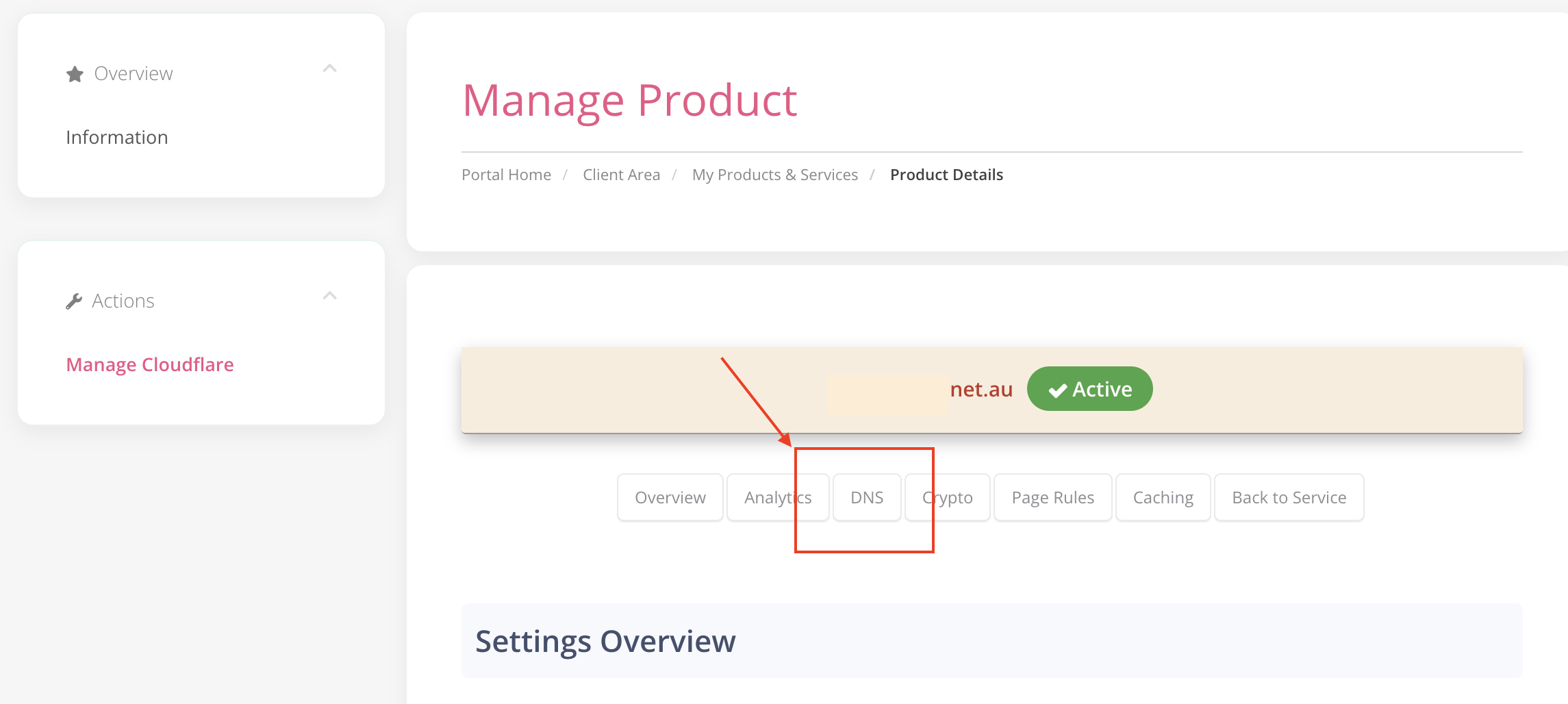
6. Click on Add New DNS Record
7. Type "@" if you wish it to be at the root of your domain, or enter the subdomain
8. Type the IP Address for the TXT record
9. Click on Continue
Common problems with editing DNS records
An error states 'Cannot add duplicate record'
When configuring A / CNAME records you cannot have two records with the same Name.
e.g. Name: 'www' with Type 'CNAME'
Cannot be used with Name: 'www' Type 'A'
Whilst both CNAME And A records are 'pointer' records (they point the domain to something) you cannot add the same destination twice. It would get confused.
I get an SSL error
Often, if you are pointing your A / CNAME records to a third party hosting service for a new website for example, that service will take some time to initiate and issue the SSL certificate. This can take 24 hours (consult their documentation / support team). If you continue to have issues, please contact us and we'lll try to help.
Validation by my third party service isn't working
Likely you have the Proxy (green/orange cloud) active. This obfuscates the addresses that the external service sees, and they are usually looking for their own address as provided to you in the instructions, not the Cloudflare address that will appear when the proxy is active.
In this case ensure you turn OFF the Green/Orange cloud icon (the proxy).