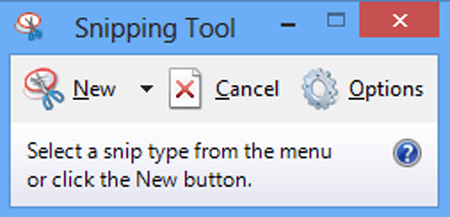How to Screenshot (PC)
What makes a good screenshot?
Tips for a good screenshot:
- Include all of your screen
- If it's a website please include the web address at the top so we have context on what page you are looking at
- If there's lots going on - annotate the screenshot (see below)
- If there's multiple steps use a screen recorder
When you get a screenshot please ensure you show us the entire screen you are on. If you are on a website we also like to see the address bar at the top as this provides context as to what page you are on.
How to get a screenshot (PC) - Easy
To get a screenshot please push the Windows Key + PrtScrn simultaneously.
You'll find the screenshot inside of the "Screenshots" folder, which is inside of your computer's "Pictures" folder. Each screenshot that you take will be labelled "Screenshot (number)" to correspond with the order in which the screenshot was taken.
You can attach this file to an email or chat with us.
How to get a screenshot (PC) - Harder
Open the app on your computer called 'Snipping Tool'
You can use the tools in snipping tool to select a portion of your screen, and then add markup after you take the shot. Note above - the best screenshot is your whole screen!
Once done you can save the file to your computer, or open Paint to do more work on the screenshot image.