How to take a screenshot or record a video of your screen
We may ask you to record a video of your screen so we can see what's on your screen in order to help answer your question.
Tips for a good video:
- Start at the beginning (like a logon screen)
- Show clearly all the steps you have taken to replicate the issue
- Record the entire screen (so we can see all the details)
Record your Screen with a Video PC/Mac
This is a great way to illustrate how you can recreate a problem that is hard to explain in writing.
The easiest way to do this is to install a tool that records and shares for you.
We recommend and use Screencastify as it's really simple and you can Install to your Chrome browser. It's free for short 5 minute videos and they will give you a link to share with anyone when you are done.
Another option that installs into Chrome is AwesomeScreenshot which does video and screenshots. It is limited to 100 screenshots, or 20 videos. Install to Chrome.
Once you are done, these can be uploaded to the cloud service of the tool, or to your own Google Drive. Once done, share the link with us!